LOGIN
You will go here to login: https://www.danreilly.org/wp-admin using your username (dan) and password. If you forget your password you can click “Lost Your Password?” to get an email to re-set it.
The login will open a dashboard where the options you need to update the site content are all in a black sidebar on the left.
When you are logged in you (and only you) will also see a black toolbar at the top of every page and post in your live site, with links enabling you to edit pages and posts or create new pages and posts.
The links to pages will only open the top-level (parent) page you are looking at, so if you on an index page that includes excerpt/read more content from child-pages or multiples posts, you will need to use the bright green “Edit This” links in the page itself (or find the individual child-pages or posts via the dashboard) if you want to edit content that’s already live.
You’ll find that if you open “Pages” (from the dashboard) the pages that have editable content are:
- Home
- About
- Contact
The rest are “holders” for content that is created and edited via “custom-post-types”. You won’t need to “Add” any new pages unless you want a whole new section in your website (in which case, talk to me)
These include:
- Books (even though we haven’t added these to the writing section yet)
- Poems
- Short Fictions
- News
You can open any of the existing posts in these sections when you open them up and you can add new posts. You’ll see the “Add New” buttons for each post-type once you start to interact with the links in the Dashboard sidebar.
PAGES
Home
The only thing to edit in the homepage record is the portrait of you for the homepage (because you wanted a different image from the one for the About page itself). The rest of the “About Dan” content comes from the About page excerpt field.
The featured poem and short fiction pieces come directly from the Poems and Short Fictions Posts sections (poems are saved as “Not Featured” by default and the system will display the most recently-added poem that you have marked as “Featured”; same with short fictions). So you can change the poems that display there just by changing the “Featured: Yes/No” radio selection you’ll find down the page for poems and short fictions.
The News post that is featured comes from the news section and may be any one of the following:
- upcoming event
- video
- general news/musings
You’ll find that when you create a news post, there’s an option to categorize it as “Event”, Video” or “Other”.
There are fields provided for events for the start date and end date. Please always fill these in for events, as they are sued by the system to determine whether an event is an upcoming event of a past event. When an event is an upcoming event, it will be the news post on the homepage as well as display prominently on your News page.
When there is no upcoming event to display, the news section on the homepage shows the most recently-added “Featured” news post.
If there is no upcoming event and no featured news post to display, the most recently-added post will display on the homepage.
ABOUT
You can edit the text above the form on the contact page HERE.
The longer text for the about page is in the main content field.
The text for the homepage is in the excerpt field.
The featured image attached to this page is displayed on the about page.
The homepage displays a different image (if provided) in the about section there.
CONTACT
You can edit the text above the form on the contact page HERE.
UPDATING CUSTOM-POST CONTENT
This is where you’ll be adding completely new content (and you can edit existing content).
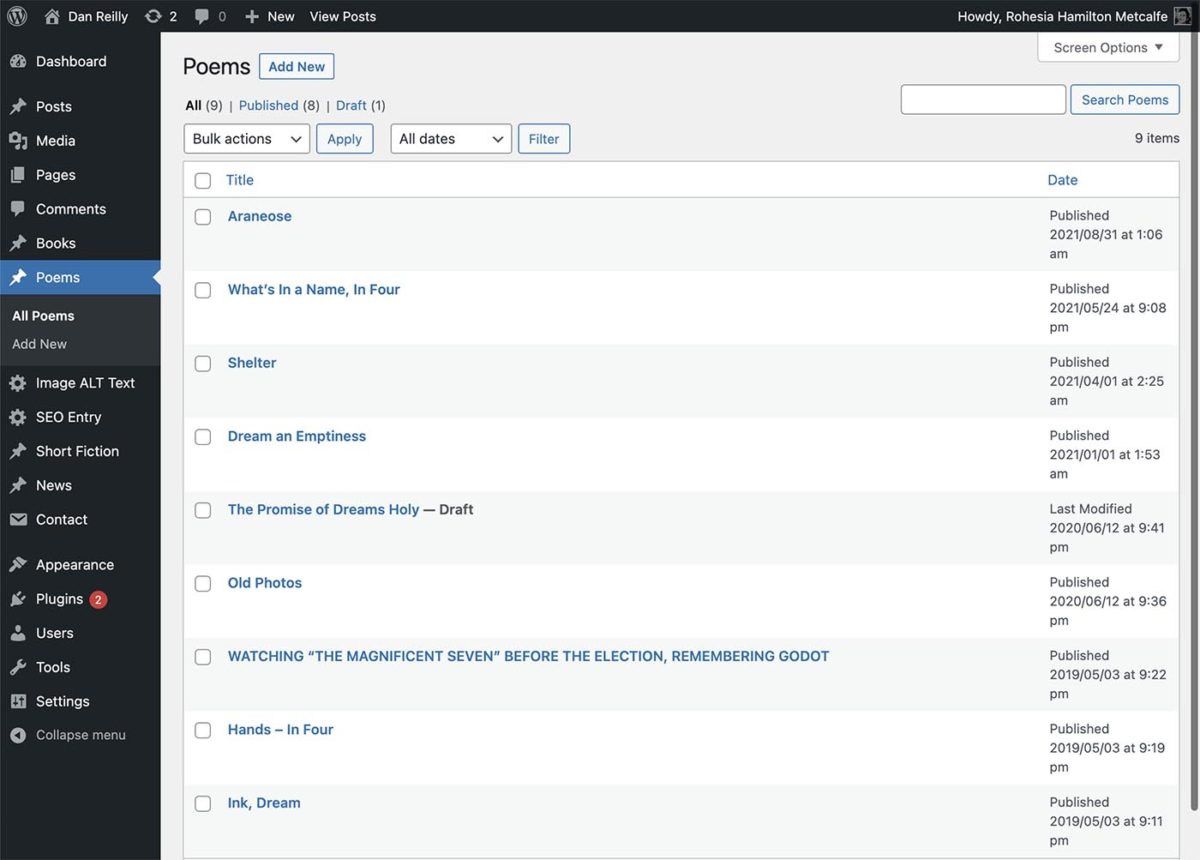
POEMS
Use the “Poems” link in the black dashboard sidebar to add a new poem.
You can choose to feature the poem on the homepage; when your chapbook and other books are published, you’ll be able to select the book from a dropdown of your books if the poem is from one of them; you can add the name, url and issue number of a publication in which the poem has been published. You can also add prizes the poem has won. Add an image for each poem via the “Featured Image” link (eg the cover of publication in which the poem has been published).
Check a few of the existing poem entries if you need to compare how they have been put together. You may find some that don’t follow this pattern properly—eg Araneose, as you wanted an attribution which didn’t quick fit the setup so I hacked a solution.
SHORT FICTION
Same procedure as for poems.
NEWS
If you are adding an event, be sure to fill out all the fields at the bottom of the page, including “event date description”, “Venue” and “Location”. Then don’t repeat this information in the main content field. The website is set up to display this information in a prominent way and if you follow the pattern, it will look good.
If you write a long musings-type post, you can also add a short excerpt so that we can display that on the index page instead of the whole post (people will get a “Read More” link to read the whole thing).
If you add a video, get the video embed code from the source website and paste it into the “Text” tab of the main content editor and then switch back to the “Visual” tab to add further content below if you want (have a look at the Googy Round the World video post to compare).
Videos from different sources behave differently, so if you run into issues, contact me.
SEARCH ENGINE OPTIMIZATION
Open up the Image Alt Text and SEO Entry pages in the dashboard and you’ll see fields where you can add keyword-rich descriptions that help search engines find you.
Whenever you’ve made changes here, remember to click “Submit” at the bottom of the page.